We have all been there: Someone wrote something in a group chat, then deleted it, and we are left wondering what the deleted message said. Others may go straight to the notification history, but not everyone knows about it. However, there are alternative ways to view deleted WhatsApp messages, eliminating the need to rely on the notification history. We just need a simple hack that can help us with it.
How to Access Deleted Messages Through Notification History
An easy way to find deleted WhatsApp messages is from notification history on your phone. Here’s how you can do it:
Go to your phone’s settings.
Click on Notifications.
Tap an option such as More or Advanced Settings (may differ from device to device).
Tap on Notification History.
WhatsApp is one of the most popular messaging apps in the world, and if you’ve enabled notifications from this app, any deleted message that appeared in the notification bar before it was deleted will appear in the notification history.
Note that WhatsApp notifications should be enabled for your phone for this method to work. Deleted messages will not show if notifications are off.
Recovering Deleted Messages Using WA Web Plus
Alternatively, you can use a Google Chrome extension named WA Web Plus for an efficient approach. Here’s how to use it:
On your laptop, open Google Chrome and search for WA Web Plus.
Select the first extension which shows in the search results.
After opening the extension page, click on Add to Chrome.
Then pin the extension and navigate to Manage Extensions.
Click on the option to Restore Deleted Messages.
This extension ensures that, even if someone deletes a message, it will show on your screen till the end.
Important: WA Web Plus is a third-party add-on. So, be sure to read reviews to ensure you can install it on your laptop.


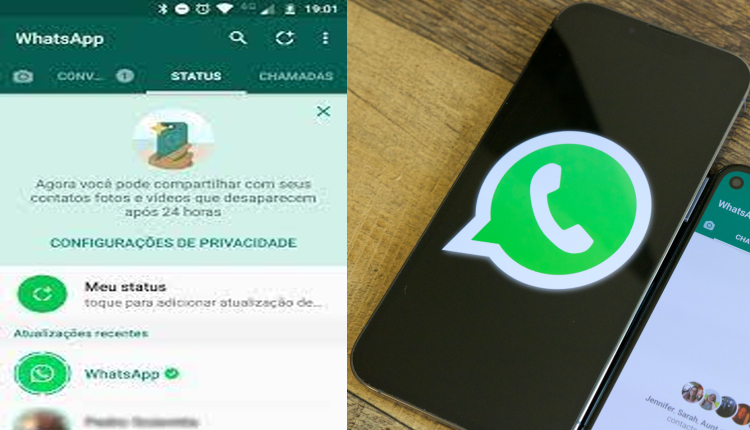
Comments are closed.