New Delhi: If your Gmail inbox is bursting at the seams with promotional emails, newsletters, and receipts, leaving you with those dreaded “storage full” alerts, fret no more.
Google offers every Gmail user 15GB of free storage, shared across Gmail, Google Drive, and Google Photos, but it’s easy to hit the limit when thousands of emails pile up. The good news? You can clear out thousands of emails in one go with a few smart tricks, saving you from the tedious task of deleting them one by one and ensuring space for those all-important messages.
The Problem: A Cluttered Inbox
For millions of Gmail users, a cluttered inbox is a constant headache, especially when you’re waiting for a critical email but can’t receive it due to a full mailbox. The solution lies in Gmail’s powerful search and bulk delete features, which can help you reclaim gigabytes of space in minutes. Here’s how you can do it with ease, whether you’re on a laptop, mobile, or tablet.
Bulk Delete Promotional Emails
Start by opening Gmail on your browser and heading to the inbox. To tackle promotional emails — often the biggest culprits — type “Unsubscribe” in the search bar and hit Enter. This pulls up newsletters and marketing emails, many of which include an unsubscribe link. Click the checkbox in the top-left corner to select all emails on the current page, then look for the blue text that says “Select all conversations that match this search.” Click it, hit the trash can icon, and watch thousands of emails vanish instantly. For even more space, repeat this process in the Promotions and Social tabs, where spam and social media notifications often lurk.
Targeted Deletion With Search Queries
Want to be more selective? Gmail’s advanced search queries let you filter emails with precision. To delete emails from a specific sender, type “from:sender_email_address” in the search bar. To clear out emails sent to someone, use “to:sender_email_address.” For older emails, try “after:2023-11-01” to target messages post a specific date. Combine these queries for tailored results — say, “from:[email protected] after:2022-01-01”—and send the filtered emails to the trash with a single click. Pro tip: After deleting, head to the Trash folder and click “Empty Trash now” to free up space immediately, as deleted emails linger for 30 days otherwise.
Recovering Deleted Emails
Mistakenly deleted something important? Don’t panic. Gmail’s Trash folder holds deleted emails for 30 days, allowing you to restore them with ease from any device. Simply navigate to the Trash folder, select the emails you want to recover, and click “Move to Inbox.” This safety net ensures you can experiment with bulk deletion without fear of losing critical messages.
Keep Your Inbox Lean
These hacks, often unknown to 99% of users, are a game-changer for managing Gmail’s 15GB limit. With promotional emails and attachments gobbling up space, regular cleanups are key to keeping your inbox functional. So, the next time you see that storage warning, dive into these tricks and reclaim your Gmail in minutes — leaving you ready for that urgent email you’ve been waiting for.


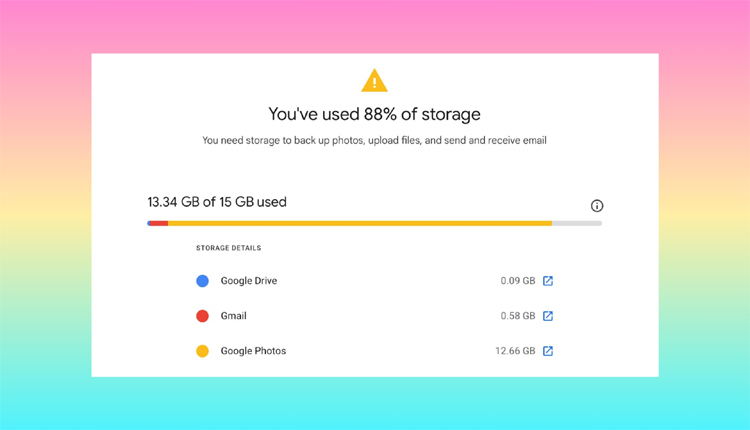
Comments are closed.